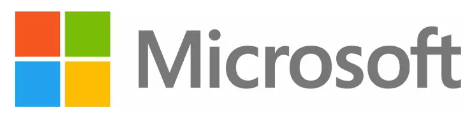Microsoft-Raise Active Directory domain and forest functional levels
Ref:
Understanding Active Directory Domain Services (AD DS) Functional Levels
The Impact of Upgrading the Domain or Forest Functional Level
How to raise Active Directory domain and forest functional levels
Identifying Your Functional Level Upgrade Learn more about: Identifying Your Functional Level Upgrade
Active Directory Domain Services Functional Levels in Windows Server Learn more about Active Directory Domain Services Functional Levels in Windows Server.
Raise the bastion forest functional level for Identity Manager to use Active Directory PAM features Raise a privileged access management deployment that started with Windows Server 2012 R2 functional level to the Windows Server 2016 functional level.
Summary
Microsoft Windows Server 2003-based or newer domain controllers support raising the domain and forest functional levels.
- Functional levels have two modes
- Mixed mode
- Native mode
To activate the newest forest-wide features, all the domain controllers must be running the Windows Serve operating system version in the domain.
To activate the newest domain features, all the domain controllers must be running the newest Windows Server operating system version in the domain.
- Changing the domain and forest functional levels are irreversible except a forest recovery must be used. Ref: Specific scenarios - Technet-Active Directory Functional levels
Active Directory Functional Level Scenarios
Ideally, all servers in an organization could run the latest version of Windows and take advantage of all the advanced features that are available with the newest software.
But organizations often have a mixture of systems, generally running different versions of operating systems, which are migrated to the latest version only as organizational requirements demand additional functionality, either for the entire organization or for a specific area of the organization.
Example:
Domain functional level. Six domain functional levels are available:
- Windows 2000 mixed (the default in Windows Server 2003)
- Windows 2000 native : Supports domain controllers running Windows Server 2000 and later.
- Windows Server 2003 interim
- Windows Server 2003 : Introduces features like the ability to rename domain controllers and the ability to create instances of application directory partitions.
- Windows Server 2008 : Adds support for AES encryption for Kerberos authentication protocols, last functional level to support FRS for SYSVOL replication.
- Windows Server 2008 R2 : Introduces features such as the Active Directory Recycle Bin.
- Windows Server 2016 : The latest and highest domain functional level as of my last update, which allows all the features of previous levels plus additional features like Privileged Access Management.
Setting the functional level for a domain enables features that affect the entire domain and that domain only.
- If all domain controllers in a domain are running Windows Server 2008 R2 and the functional level is set to Windows Server 2008 R2, all domain-wide features are available.
Forest functional level. Five forest functional levels are available:
- Windows 2000 (the default in Windows Server 2003 and Windows Server 2008)
- Windows Server 2003 interim
- Windows Server 2003 (the default in Windows Server 2008 R2)
- Windows Server 2008
- Windows Server 2008 R2
- Windows Server 2012
- Windows Server 2012 R2
- Windows Server 2016
Setting the functional level for a forest enables features across all the domains within a forest.
- If all domain controllers in a forest are running Windows Server 2008 R2 and the functional level is set to Windows Server 2008 R2, all forest-wide features are available.
Note:
When domain controllers running earlier versions of Windows Server are included in your domain or forest with domain controllers running later versions of Windows Server, advanced Active Directory features are limited.
Example:
- A small organization running only Windows Server 2008 R2 on domain controllers. In this scenario, a small organization might be creating an AD DS infrastructure for the first time, using only two domain controllers in a forest with a single domain. By installing Windows Server 2008 R2 on both domain controllers and selecting the Windows Server 2008 R2 forest functional level during the AD DS installation on the first domain controller, the organization can immediately take advantage of all of the advanced Active Directory features that are available.
Example:
A mid-size organization with accelerated upgrade requirements. In this scenario, a mid-size organization might have a native mode Windows Server 2003 domain, and would now like to start upgrading domain controllers to Windows Server 2008.
Upgrading to Windows Server 2008 on some domain controllers, while maintaining some previously installed domain controllers running Windows Server 2003, enables the mid-size organization to take advantage of much of the latest functionality, even though all domain controllers are not running Windows Server 2008.
Later, after all domain controllers running Windows Server 2003 have been upgraded to Windows Server 2008, the organization can raise the forest functional level to take advantage of all advanced Active Directory features.
Example:
A large organization with phased upgrade requirements. In this scenario, an enterprise with a mature and complex forest with multiple domains, some of which are still running Windows 2000 Server, might now be ready to install one or more new domain controllers running Windows Server 2008.
Members of the organization might want to raise functional levels in a phased manner (one domain at a time). They could target certain domains that are running Windows 2000 domain controllers and upgrade them first to Windows Server 2003 and then to Windows Server 2008.
After they upgrade all domain controllers in the domain, they could raise the functional level of only that domain to Windows Server 2008 to take advantage of additional Active Directory features.
Active Directory Functional Level Dependencies and Rollback Options
Active Directory domain and forest functionality has the following dependencies:
After all domain controllers are running an appropriate version of Windows Server, the domain or forest must be configured to support the appropriate domain or forest functional level.
That is, to provide support in a
domain or forestfor advanced Active Directory features, an administratormust raise the domain functional level or forest functional level, which can only be done if the domain controllers are each running the appropriate version of Windows Server.After the domain functional level is raised, domain controllers running
earlier versions of Windows Servercannotbe introduced into the domain.After the forest functional level is raised, domain controllers running
earlier versions of Windows Servercannotbe introduced into the forest.With versions of Windows Server that are earlier than Windows Server 2008 R2, you
cannot roll back or lower a functional levelunder any circumstances.If you have to revert to a lower functional level with a version of Windows Server that is earlier than Windows Server 2008 R2, you must rebuild the domain or forest or restore it from a backup copy.After you set the
domain functional levelto a certain value in Windows Server 2008 R2, youcannot roll back or lower the domain functional level,With one exception: when you raise the
domain functional levelto Windows Server 2008 R2 and if theforest functional levelis Windows Server 2008 or lower, you have the option of rolling the domain functional level back to Windows Server 2008.You can lower the
domain functional levelonly from Windows Server 2008 R2 to Windows Server 2008. If the domain functional level is set to Windows Server 2008 R2, it cannot be rolled back, for example, to Windows Server 2003.After you set the
forest functional levelto a certain value in Windows Server 2008 R2, youcannot roll back or lower the forest functional level,With one exception: when you raise the
forest functional levelto Windows Server 2008 R2 and if the Active Directory Recycle Bin is not enabled, you have the option of rolling the forest functional level back to Windows Server 2008.
For more information about the Active Directory Recycle Bin, see What’s New in AD DS: Active Directory Recycle Bin (https://go.microsoft.com/fwlink/?LinkId=141392).
- You can
lower the forest functional levelonly from Windows Server 2008 R2 to Windows Server 2008. If the forest functional level is set to Windows Server 2008 R2, it cannot be rolled back to Windows Server 2003, for example.
Raising the functional level
The most common method to enable domain and forest functional levels is to use GUI administrationi tools
The functional level can be manually configured or using PowerShell scripts.
View and set the functional level manually
The Lightweight Directory Access Protocol (LDAP) tools such as Ldp.exe and Adsiedit.msc can be used to view and to modify the current domain and forest functional level settings.
When you change the functional level attributes manually, the best practice is to make attribute changes on the Flexible Single Master Operations (FSMO) domain controller that is normally targeted by the Microsoft administrative tools.
Domain functional level settings
The msDS-Behavior-Version attribute is on the naming context (NC) head for the domain, that is, DC=corp, DC=contoso, DC=com.
You can set the following values for this attribute:
- Value of 0 or not set=mixed level domain
- Value of 1=Windows Server 2003 domain level
- Value of 2=Windows Server 2003 domain level
- Value of 3=Windows Server 2008 domain level
- Value of 4=Windows Server 2008 R2 domain level
Mixed mode and native mode settings
The ntMixedDomain attribute is on the naming context (NC) head for the domain, that is, DC=corp, DC=contoso, DC=com.
You can set the following values for this attribute:
- Value of 0=Native level domain
- Value of 1=Mixed level domain
Forest level setting
The msDS-Behavior-Version attribute is on the CN=Partitions object in the Configuration naming context (NC), that is, CN=Partitions, CN=Configuration, DC= ForestRootDomain.
You can set the following values for this attribute:
- Value of 0 or not set=mixed level forest
- Value of 1=Windows Server 2003 interim forest level
- Value of 2=Windows Server 2003 forest level
- Value of 3=Windows Server 2008 domain level
- Value of 4=Windows Server 2008 R2 domain level
After you use the Lightweight Directory Access Protocol (LDAP) tools to edit the functional level, click
OKto continue.The attributes on the
partitions containerand on thedomain head are correctly increased. If an error message is report by the Ldp.exe file, you cansafely ignore the error message.To verify that the level increase was successful,
refresh the attribute list, and then check the current setting. This error message may also occur after you have performed the level increase on the authoritative FSMO if the change has not yet replicated to the local domain controller.
Quickly view the current settings by using the Ldp.exe file
- Start the Ldp.exe file.
- On the Connection menu, click Connect.
- Specify the domain controller that you want to query, or leave the
space blankto connect to any domain controller.
After you connect to a domain controller, the RootDSE information for the domain controller appears. This information includes information on the forest, domain, and domain controllers.
- The following is an example of a Windows Server 2003-based domain controller. In the following example, assume that the
domain modeisWindows Server 2003and that theforest modeisWindows 2000 Server.
Example:
The domain controller functionality represents the highest possible functional level for this domain controller.
1
2
3
1> domainFunctionality: 2=(DS_BEHAVIOR_WIN2003)
1> forestFunctionality: 0=(DS_BEHAVIOR_WIN2000)
1> domainControllerFunctionality: 2=(DS_BEHAVIOR_WIN2003)
Requirements when you manually change the functional level
You must change the domain mode to
native modebefore you raise the domain level if one of the following conditions is true:The domain functional level is
programmatically raisedto the second functional level by directly modifying the value of the msdsBehaviorVersion attribute on the domainDNS object.The domain functional level is raised to the second functional level by using the
Ldp.exe utility or the Adsiedit.msc utility.If you do not change the domain mode to native mode before you raise the domain level, the operation is not completed successfully, and you receive the following error messages:
1 2 3
SV_PROBLEM_WILL_NOT_PERFORM ERROR_DS_ILLEGAL_MOD_OPERATION
Additionally, the following message is logged in the Directory Services log:
Output
Active Directory could not update the functional level of the following domain because the domain is in mixed mode. In this scenario, you can change the domain mode to native mode by using the Active Directory Users & Computers snap-in, by using the Active Directory Domains & Trusts UI MMC snap-in, or by programmatically changing the value of the ntMixedDomain attribute to 0 on the domainDNS object. When this process is used to raise the domain functional level to 2 (Windows Server 2003), the domain mode is automatically changed to native mode
In this scenario, you can change the domain mode to native mode - by using the Active Directory Users & Computers snap-in, - by using the Active Directory Domains & Trusts UI MMC snap-in, or - by programmatically changing the value of the ntMixedDomain attribute to 0 on the domainDNS object. When this process is used to raise the domain functional level to 2 (Windows Server 2003), the domain mode is automatically changed to native mode.
The transition from
mixed mode to native modechanges the scope of the Schema Administrators security group and the Enterprise Administrators security group touniversal groups.When these groups have been changed to universal groups, the following message is logged in the System log:
Output:
Event Type: Information
Event Source: SAM
Event ID: 16408
Computer:Server Name
Description: “Domain operation mode has been changed to Native Mode. The change cannot be reversed.”
When the Windows Server 2003 administrative tools are used to invoke the domain functional level, both the ntmixedmode attribute and the msdsBehaviorVersion attribute are modified in the correct order. However, this does not always occur. In the following scenario, the native mode is implicitly set to a value of 0 without changing the scope for the Schema Administrators security group and the Enterprise Administrators security group to universal:
The
msdsBehaviorVersionattribute that controls the domain functional mode is manually or programmatically set to the value of2.The forest functional level is set to 2 by using any method. In this scenario, the Domain controllers block the transition to the forest functional level until all of the domains that are in the local area network are configured to native mode and the required attribute change is made in the security group scopes.
Example: Preparation tasks before the level increase
In this example, the environment is raised from Windows Server 2000 mixed mode to Windows Server 2003 forest mode.
Inventory the forest for earlier versions of domain controllers.
If an accurate server list is not available, follow these steps:
To discover mixed level domains, Windows Server 2000 domain controllers, or domain controllers with damaged or missing objects, use Active Directory domains and the
Trusts MMC snap-in.In the snap-in, click
Raise Forest Functionality, and then clickSave As to generate a detailed report.If no problems were found, the option to increase to Windows Server 2003 forest level is available from the “Available Forest Functional Levels” drop-down list. When you try to raise the
forest level, the domain controller objects in the configuration containers are searched for any domain controllers thatdo not have msds-behavior-versionset to the desired target level. These are assumed to be either Windows Server 2000 domain controllers or newer Windows Server domain controller objects that are damaged.If earlier version domain controllers or domain controllers that have damaged or missing computer objects were found, they are included in the report. The status of these domain controllers must be investigated, and the domain controller representation in Active Directory must be repaired or removed by using the
Ntdsutilfile.
For more information, click the following article number to view the article in the Microsoft Knowledge Base: 216498 How to remove data in active directory after an unsuccessful domain controller demotion
Verify that End to End replication is working in the forest
To verify that End to End replication is working in the forest, use the Windows Server 2003 or newer version of Repadmin against the Windows Server 2000 or the Windows Server 2003 domain controllers:
- For initial inventory.
1
Repadmin/Replsum * /Sort:Delta[/Errorsonly]
- Import to Excel, and then use the Data->Autofilter to identify replication features.
1
Repadmin/Showrepl * /CSV>showrepl.csv
Use replication tools such as Repadmin to verify that forest-wide replication is working correctly.
Forest and Domain Functional Levels
Functional levels determine the available Active Directory Domain Services (AD DS) domain or forest capabilities. They also determine which Windows Server operating systems you can run on domain controllers in the domain or forest. However, functional levels do not affect which operating systems you can run on workstations and member servers that are joined to the domain or forest.
When you deploy AD DS, set the domain and forest functional levels to the highest value that your environment can support. This way, you can use as many AD DS features as possible.
When you deploy a new forest, you are prompted to set the forest functional level, and then set the domain functional level.
You can set the
domain functional levelto a value that ishigher than the forest functional level, but you cannot set the domain functional level to a value that is lower than the forest functional level.
With the end of life of Windows Server 2003, 2008, and 2008 R2, these domain controllers (DCs) need to be updated to Windows Server 2012, 2012 R2, 2016, 2019, or 2022.
As with any server, domain controllers (DCs) running on an unsupported version of Windows Server should be removed from the domain and replaced with a version of Windows Server that is supported. For more information, see Windows Server release information.
At the Windows Server 2008 and higher domain functional levels, Distributed File Service (DFS) Replication is used to replicate SYSVOL folder contents between domain controllers.
If you create a new domain at the Windows Server 2008 domain functional level or higher, DFS Replication is automatically used to replicate SYSVOL.
If you created the domain at a lower functional level, you will need to migrate from using FRS to DFS replication for SYSVOL.
For migration steps, you can either follow the procedures on TechNet or you can refer to the Streamlined Migration of FRS to DFSR SYSVOL blog. Windows Server 2016 is the last Windows Server release that includes FRS.
Windows Server 2016 functional levels
Supported domain controller operating systems:
- Windows Server 2022
- Windows Server 2019
- Windows Server 2016
The minimum requirement to add one a domain controller of one of these versions of Windows Server is a Windows Server 2008 functional level. The domain also has to use DFS-R as the engine to replicate SYSVOL.
Windows Server 2016 forest functional level features
All of the features that are available at the Windows Server 2012 R2 forest functional level, and the following features, are available: Privileged access management (PAM) using Microsoft Identity Manager (MIM)
Windows Server 2016 domain functional level features
All default Active Directory features, all features from the Windows Server 2012 R2 domain functional level, plus the following features: DCs can support automatic rolling of the NTLM and other password-based secrets on a user account configured to require PKI authentication. This configuration is also known as “Smart card required for interactive logon”
DCs can support allowing network NTLM when a user is restricted to specific domain-joined devices.
Kerberos clients successfully authenticating with the PKInit Freshness Extension will get the fresh public key identity SID.
For more information, see What’s New in Kerberos Authentication and What’s new in Credential Protection
Raise the Domain Functional Level
Applies To: Windows Server 2008, Windows Server 2008 R2, Windows Server 2012, Windows Server 2012 R2
When you install Active Directory Domain Services (AD DS), a set of basic Active Directory features is enabled by default. In addition to the basic Active Directory features on individual domain controllers, there are domain-wide and forest-wide Active Directory features available when all domain controllers in a domain or forest are running a later version of Windows Server.
For the all domain-wide features to be enabled, all domain controllers in the domain must be running the latest version of Windows Server, and the domain functional level must be raised to that level. But you should not raise the domain functional level to a higher value if you plan to deploy any domain controllers running earlier versions of Windows Server. After you set the domain functional level to a certain value, you can roll back or lower the domain functional level only by using Windows PowerShell and only under specific conditions. For more information, see Understanding Active Directory Domain Services (AD DS) Functional Levels.
Membership in Domain Admins or Enterprise Admins , or equivalent, is the minimum required to complete this procedure. Review details about using the appropriate accounts and group memberships at https://go.microsoft.com/fwlink/?LinkId=83477.
To raise the domain functional level
Open Active Directory Domains and Trusts. To open Active Directory Domains and Trusts, click Start , click Administrative Tools , and then click Active Directory Domains and Trusts .
In the console tree, right-click the domain for which you want to raise functional level, and then click Raise Domain Functional Level .
In Select an available domain functional level , select the value and then click Raise .
Additional considerations
Raise the domain functional level by right-clicking a domain in the Active Directory Users and Computers snap-in, and then clicking
Raise Domain Functional Level.The current domain functional level is displayed under Current domain functional level in the Raise domain functional level dialog box.
To perform this procedure, you must be a member of the Domain Admins group or Enterprise Admins group in AD DS, or you must have been delegated the appropriate authority. As a security best practice, consider using
Run asto perform this procedure. For more information, search for “using run as” in Help and Support.You can also perform the task in this procedure by using the Active Directory module for Windows PowerShell™. To open the Active Directory module, click Start , click Administrative Tools , and then click Active Directory Module for Windows PowerShell .
For more information, see Raise the Domain Functional Level (https://go.microsoft.com/fwlink/?LinkId=137825).
The following example demonstrates how to set the domain functional level of the Fabrikam.com domain to Windows 2012:
1
Set-ADDomainMode -Identity FABRIKAM -DomainMode Windows2012Domain
Additional information You can use the following parameters when you set many of the common values that are associated with raising the domain functional level in Active Directory Domain Services (AD DS):
- Windows2003InterimDomain
- Windows2003Domain
- Windows2008Domain
- Windows2008R2Domain
- Windows2012Domain
- Windows2016Domain
To find the Domain functional level,
1
Get-ADDomain | fl Name, DomainMode
For a full explanation of the parameters that you can pass to Set-ADDomainMode , at the Active Directory module command prompt, type
1
Get-Help Set-ADDomainMode –detailed
and then press ENTER.
In some cases, a domain functional level can be set to a lower value. For more information, see Understanding Active Directory Domain Services (AD DS) Functional Levels.
For more information about Windows PowerShell, see Windows PowerShell (https://go.microsoft.com/fwlink/?LinkID=102372).
Raise the Forest Functional Level
Applies To: Windows Server 2008, Windows Server 2008 R2, Windows Server 2012
When you install Active Directory Domain Services (AD DS), a set of basic Active Directory features is enabled by default. In addition to the basic Active Directory features on individual domain controllers, there are new domain-wide and forest-wide Active Directory features available when all domain controllers in a domain or forest are running a later version of Windows Server.
To enable new forest-wide features, all domain controllers in the forest must run the version of Windows Server that corresponds to the forest functional level value or a later version, and the forest functional level must be raised to that value. For example, to enable Active Directory Recycle Bin, all domain controllers must run Windows Server 2008 R2 or Windows Server 2012 and the forest functional level must be raised to at least Windows Server 2008 R2.
Membership in Enterprise Admins , or equivalent, is the minimum required to complete this procedure. Review details about using the appropriate accounts and group memberships at https://go.microsoft.com/fwlink/?LinkId=83477.
To raise the forest functional level
Open Active Directory Domains and Trusts. To open Active Directory Domains and Trusts, click Start , click Administrative Tools , and then click Active Directory Domains and Trusts .
In the console tree, right-click Active Directory Domains and Trusts , and then click Raise Forest Functional Level .
In Select an available forest functional level , select the value and then click Raise .
Warning
Do not raise the forest functional level higher if you have or will have any domain controllers running an earlier version of Windows Server.
Important
After you set the forest functional level to a certain value, you cannot roll back or lower the forest functional level, with the following exception: after you raise the forest functional level to Windows Server 2012, you can lower it to Windows Server 2008 R2. If Active Directory Recycle Bin has not been enabled, you can also lower the forest functional level from Windows Server 2012 back to Windows Server 2008 R2 or Windows Server 2008 or from Windows Server 2008 R2 back to Windows Server 2008. If the forest functional level is set to Windows Server 2008 R2, it cannot be rolled back, for example, to Windows Server 2003. For more information, see Understanding Active Directory Domain Services (AD DS) Functional Levels.
Additional considerations
To perform this procedure, you must be a member of the Enterprise Admins group in AD DS, or you must have been delegated the appropriate authority. As a security best practice, consider using Run as to perform this procedure. For more information, search for “using run as” in Help and Support.
If you are not able to raise the forest functional level, you can click Save As in the Raise Forest Functional Level dialog box to save a log file that specifies which domain controllers in the forest still need to be upgraded to a later version.
The current forest functional level is displayed under Current forest functional level in the Raise Forest Functional Level dialog box.
You can also perform the task in this procedure by using the Active Directory module for Windows PowerShell. For more information, see Set-ADForestMode.
Syntax:
1
Set-ADForestMode [-Identity] <ADForest> [-ForestMode] {<Windows2000Forest> | <Windows2003InterimForest> | <Windows2003Forest> | <Windows2008Forest> | <Windows2008R2Forest> | <UnknownForest>} [-AuthType {<Negotiate> | <Basic>}] [-Credential <PSCredential>] [-PassThru <switch>] [-Server <string>] [-Confirm] [-WhatIf] [<CommonParameters>]
Example:
1
Set-ADForestMode -Identity fabrikam.com -ForestMode Windows2003Forest
Example:
Set the forest mode of the current logged on user’s forest. The Set operation targets the Schema Master FSMO to apply the update.
1
2
3
$currentForest = Get-ADForest
Set-ADForestMode -Identity $currentForest -Server $currentForest.SchemaMaster -ForestMode Windows2008R2Forest
Example:
To set the Active Directory forest to a Windows Server 2012 R2 functional level using PowerShell, you can use the Set-ADForestMode cmdlet. Here’s an example of how you would do it:
1
Set-ADForestMode -Identity "YourForestName" -ForestMode Windows2012R2Forest
Replace “YourForestName” with the name of your forest. This command will change the forest functional level to Windows Server 2012 R2. Ensure that all domain controllers in your forest are running Windows Server 2012 R2 or later before you attempt to set the forest functional level to Windows Server 2012 R21.
Ref: Get-ADForest
Syntax:
1
Get-ADForest [-Current {<LocalComputer> | <LoggedOnUser>}] [-AuthType {<Negotiate> | <Basic>}] [-Credential <PSCredential>] [-Server <string>] [<CommonParameters>]
Example: Get the forest information of the Fabrikam.com forest.
1
Get-ADForest Fabrikam.com
Example: Get the forest information of the current local computer’s forest.
1
Get-ADForest -Current LocalComputer
Example: Get the forest information of the current logged on users’s forest.
1
Get-ADForest -Current LoggedOnUser
Example: Get the forest information of the current logged on users’s forest.
1
Get-ADForest
Example: To get the latest forest functional levels for domain controllers using PowerShell, you can use the Get-ADForest cmdlet, which will provide information about the current forest functional level of your Active Directory environment. Here’s the command to retrieve the forest functional level:
1
Get-ADForest | Select-Object Name, ForestMode
This command will display the name of your forest and the current functional level. As of the latest information available, the highest forest functional level is Windows Server 2016. No new forest functional levels have been introduced in Windows Server 2019 or 20222. Therefore, the latest five forest functional levels are:
- Windows Server 2016
- Windows Server 2012 R2
- Windows Server 2012
- Windows Server 2008 R2
- Windows Server 2008
Additional references
Examine upgrade vs. migration
The first question that many organizations confront when it comes to transitioning to domain controllers running the newest version of the Windows Server operating system is “should we upgrade our existing forest or should we migrate to a new forest?”.
Rather than perform an in-place upgrade of existing domain controllers, most organizations add domain controllers running the latest version of Windows Server to their existing AD DS forest, transfer Flexible Single Master Operations roles, and then retire existing domain controllers running earlier versions of the Windows Server operating system. When you upgrade an AD DS forest in this manner, there’s no downtime for users or resources, and the same AD DS structure is maintained.
Ref: Demote a Domain Controller
Migrating to a new AD DS forest is more complex than upgrading an existing AD DS forest. When you perform an AD DS migration, you create a new AD DS forest with new domain controllers running the latest version of Windows Server. The migration process involves moving users, groups, computers, servers, and applications to the new AD DS forest. During the migration, you need to plan for coexistence and ensure that users maintain access to resources in the source and destination environment.
Migration to a new AD DS forest is typically driven by a need to restructure AD DS rather than a need to use domain controllers running Windows Server 2022 or a need to shift to a higher AD DS functional level if it is not already at the Windows Server 2016 level. Migration is often used to merge multiple domains into a single domain for simplified management.
Common reasons to migrate to a new AD DS forest include:
An acquisition or merger. Your organization is being acquired and you need to move users and computers to a new or existing forest.
Divesture of a company or business unit. Your organization is splitting and you need to move users and computers to a separate forest.
Need to rename the AD forest or domain. Your organization has changed its name and wants the new name reflected in the AD DS forest.
Active Directory Domain Services compromised by a security event. Attackers have compromised Active Directory to such an extent that a fresh deployment is the only way to ensure they have not maintained persistence.
Aging Active Directory Domain Services forest that requires rationalization due to buildup of legacy configuration alterations. Some AD DS instances have been used for more than two decades and modifications to the schema and security delegations have been imperfectly documented or forgotten. A new implementation allows an organization to start over from a fresh beginning.
Note
You can rename a domain by using Rendom.exe without performing an AD DS migration, but this is a risky operation, and many organizations prefer to perform a migration instead. There are also some apps that fail after a domain rename. For example, if you have an existing Exchange Server deployment in the AD DS forest, you can’t rename the domain.